Is Your iPhone Behaving Strangely? Really, empty your cache.
- Harry Placide
- May 24, 2025
- 3 min read
Smartphone internet is wonderful, but delete your iPhone's cache regularly.
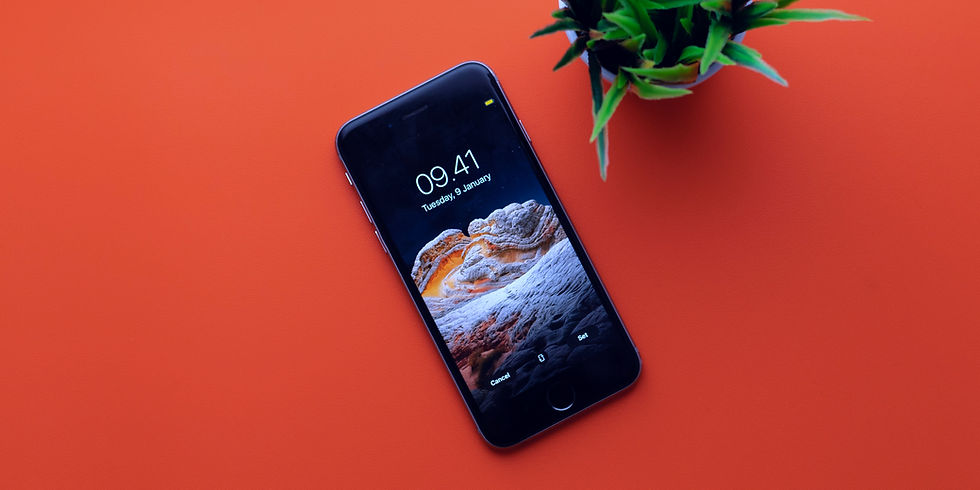
When using your iPhone to browse the web, how often has it happened that a specific website takes an eternity to load? Clearing your cache is typically the first step to take when you notice noticeably slower loading speeds, even with a perfectly functional internet connection. How long has it been since you cleared the cache on your mobile device?
Many of us don't consider clearing the cache until our surfing becomes incredibly slow or sluggish. Not only does clearing your cache speed things up, but it also resets the data on any websites you frequently visit. Therefore, don't be surprised if the site treats you like a visitor when you return; it simply needs time to adjust to your presence again.
Regardless of the browser you're using (Chrome, Safari, etc.), it's a beneficial idea to clear your web cache periodically. Your iPhone will pay off in the long term, we promise. If you're looking for further ways to speed up your phone, consider controlling the storage on your iPhone.
The Effects of Clearing Your Cache on Browser Performance and User Experience.
Typically, cleaning your cache also clears the cookies on websites. Cookies function similarly to browser caches, with the exception that they store user data instead of website data. You have the opportunity to change such settings by clearing your cookies, which might enhance your surfing experience. Keep in mind that deleting your cookies and cache will force you to log out of websites, requiring you to reset any settings and log in again. It can be a helpful repair if you've recently introduced changes to settings that aren't being applied correctly, and the initial investment of that time can result in a more seamless experience later on.
Depending on your preferred browser, follow these detailed instructions to clear the cache on your iPhone.
Clearing your iPhone’s Safari cache.

iPhones come with Safari as their default browser, and there are a few easy ways to clear the cache. This procedure will affect all devices logged into your iCloud account, beginning with iOS 11. This will erase the cache on all your devices, and you'll have to log in again. This is what you should do. How to use Safari to delete the cache on your iPhone
Open Settings – Go to the Settings app on your iPhone.
Find Safari – Scroll down and tap Safari.
Clear History and Website Data – Tap Clear History and Website Data to remove cached files, cookies, and browsing history.
Confirm the Action – A prompt will appear asking if you want to proceed. Tap Clear History and Data to finalize the process.
This will log you out of websites but won’t affect your saved passwords. If you want to clear only cache without deleting history, you can go to Settings > Safari > Advanced > Website Data and remove specific site data.
How to clear your iPhone cache in Chrome

Another well-liked browser among iPhone users is Chrome. Google has made it easier to delete your Chrome cache, which speeds up the data removal procedure.
Launch the Chrome application.
To access other options, click the three dots in the lower right corner.
In the top menu bar, swipe to Settings.
Tap Privacy and Security after scrolling down.
To access a new menu, tap Delete browsing data. At the top of the menu, choose the desired time period (anything from Last 15 minutes to All time). Verify that Cookies, Site Data, and Cache Images and Files are all checked. Lastly, select Delete data from the menu at the bottom.







Comments